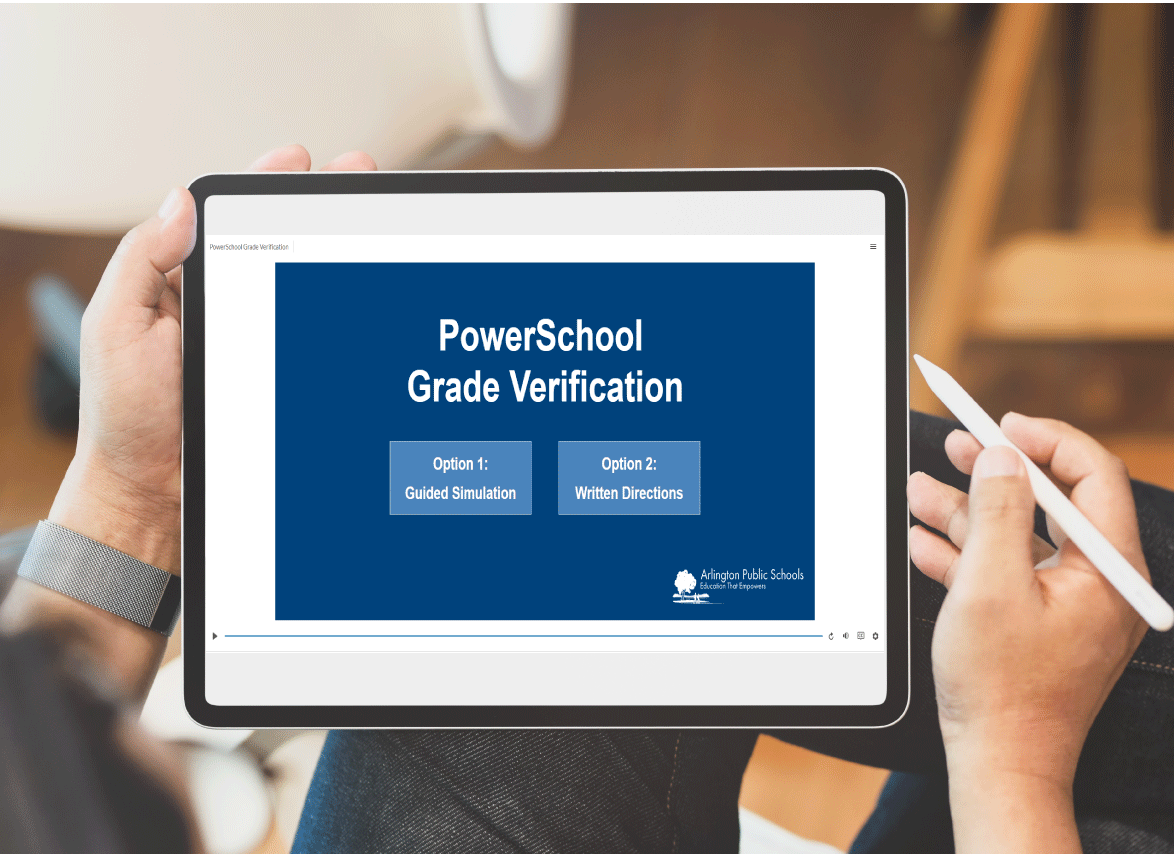LMS Software Training
This project guides teachers on how to use the grade verification function within PowerSchool a learning management system
Audience:
Teachers in Arlington Public School District.
Responsibilities:
Instruction design
Storyboarding
Voice Recording
Visual development
Programming
Tools Used:
Articulate Storyline 360
Voice Recorder-Vox
The Problem
At the end of each grading quarter, teachers must input and verify their grades. While educators must do this process four times a year, it is not frequent enough that the process is easily recalled. There are also new hires each year, which means some teachers have not worked within this specific Learning Management System before and do not know how to verify grades.
The Solution
As the Digital Lead Teacher for my school, many teachers come to me asking for help with various technology integration and LMS navigation queries. I recognized that a question that came up frequently from other educators was how to verify their grades. Rather than meet with each teacher individually and guide them through the process, I created a guided simulation and written directions I could send to the faculty as a whole.
My Process
As the Digital Lead Teacher for my school, I have had plenty of experience coaching other faculty members and educators on how to use various pieces of technology. I have also come to understand that having multiple means of engagement into learning this technology is beneficial and necessary when providing instruction to a large group of people. That is why with this project, I provided two options for teachers; option 1 was for a guided simulation with screen shots and audio, while option 2 was written directions.
The first option required me to create a storyboard which included narration (a script), on screen elements, and programming notes. I also needed to record all the narration, take screenshots for the LMS functions, and program them all into Articulate Storyline 360.
Text-based Storyboard
I created a text-based storyboard to guide me through the development of this eLearning simulation. This included the text, the narration, the on-screen elements, and programming notes for each slide of the project. I wanted to make sure that the narration was clear and concise for the teachers to follow along with. I also wanted to include the audio file name and screenshot names were included on the storyboard so I had one central place to reference when I went to program. This is not only helpful to myself, but would have been crucial if I had passed this project off to another developer.
Visual Development
Since most of the visuals would be screenshots from the LMS, I wanted to also include a cursor icon that would be programmed to move across the screen to select various buttons, as well as arrows and red squares to draw the viewers attention to specific areas on the screen. I had used these same indicators in previous printed versions of guided directions for teachers, so I knew they were accustomed to and liked this type of cue.
Voice Recording
While I could have relied on a computer voiced narration or a screen reader to provide information, I thought it was important to include a human voice to this simulation. Individuals are typically more engaged when listening to a human voice, thus learn more effectively. I decided to record my own voice for this particular simulation because this project was specifically geared towards my colleagues. Having a familiar voice guide them through this process felt like a more personal touch.
Full Development
Once I had completed all the recordings, took any necessary screenshots, and edited images to hide personal information (students names), I was able to begin importing everything and programming the simulation on Articulate Storyline 360. Using my storyboard as a reference, I created each slide with using the screenshot as the background and programming flashing boxes, written cues, and arrows to assist users.
Since I wanted this to feel like the user was actually using the LMS, I programmed hot spots and text boxes throughout the slides so users had to “select” the correct icons and add comments to their online grade books. This way teachers are able to practice navigation the LMS in a low stakes simulation before needing to use these functions independently to verify grades.
I also programmed the closed captioning for the narration of this project in Articulate Storyline 360. This would ensure that the text matched the narration and was divided into smaller more accessible chunks.
I recognized that while some educators would need to go through the entirety of the simulation in order to feel confident with verifying their grades at the end of a quarter, many educators only needed help with specific steps of the verification process. Rather than make each teacher experience the whole simulation, I included a menu that listed the multiple sections. This way, a teacher could go directly to the desired section they were having difficulty with and complete that guided simulation.
Results & Takeaways
This project was received positively by both teachers who needed a refresher as well as those who needed to learn how to verify grades for the first time. Veteran teachers appreciated that they were provided a set of written directions (option 2) while others liked that they could navigate to the specific step they were having difficulty accessing. Since this simulation was not grade or subject specific, it can be used by any teacher across the district using PowerSchool.
While it was time consuming creating this simulation, it has saved myself and others valuable time in instruction. Self-paced guided simulations are easy for individuals to interact with on their own time and do not require needing to schedule larger in-person trainings or meetings to review the material. Creating this as a simulation rather than a video also helped to keep the user engaged with the learning and provided them an opportunity to experience the grade verification process in a low stakes environment first.